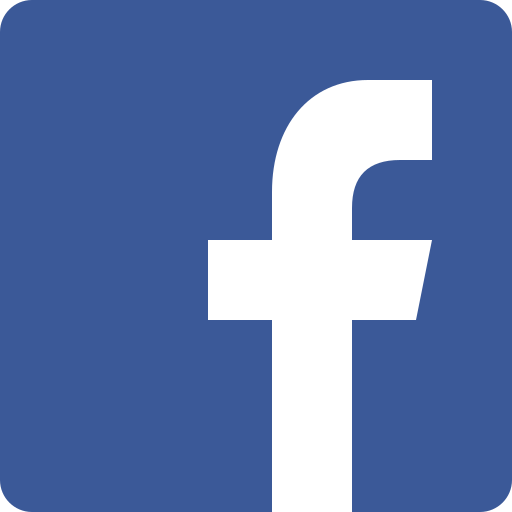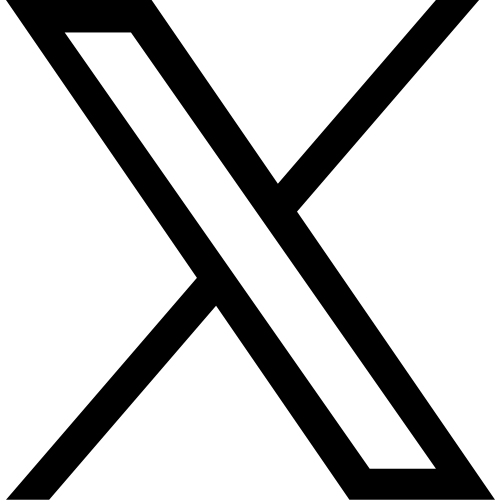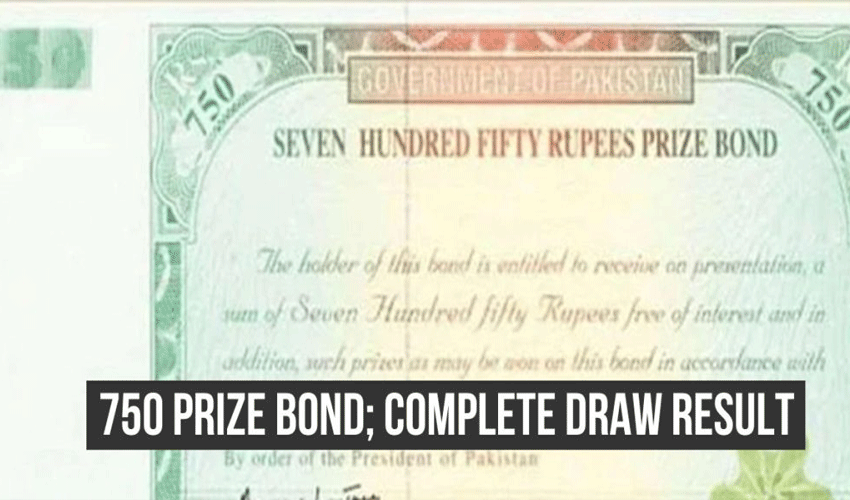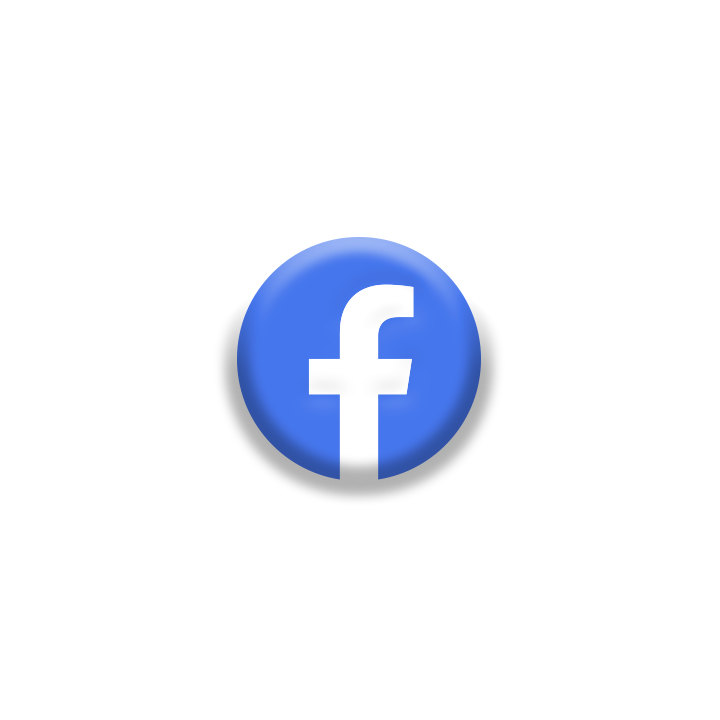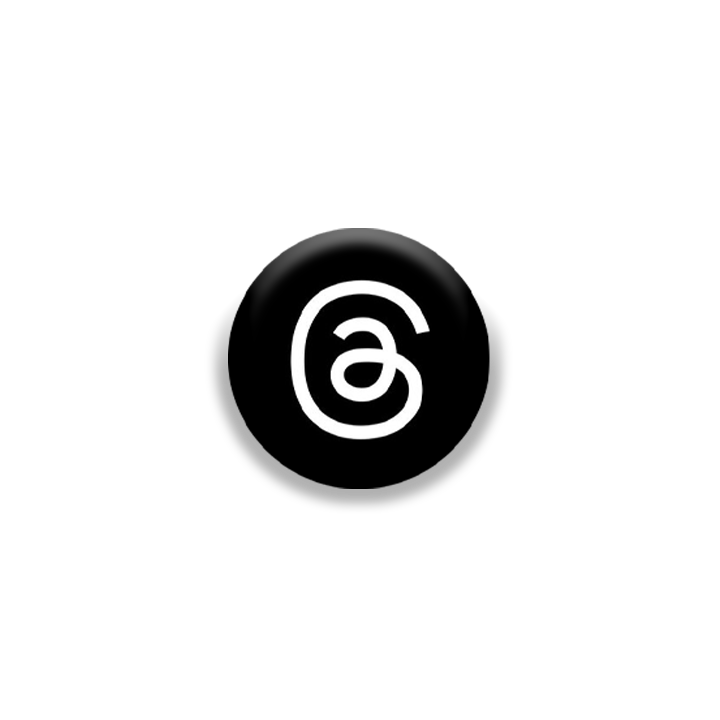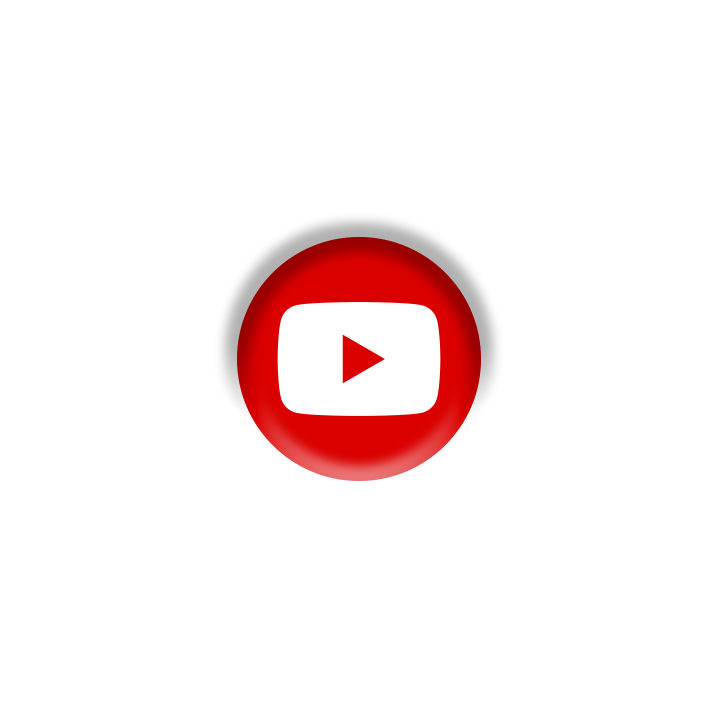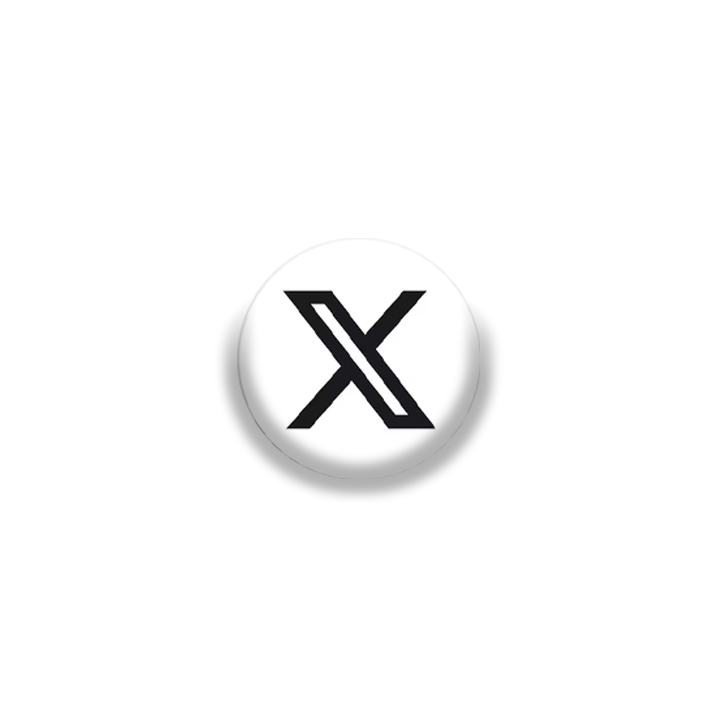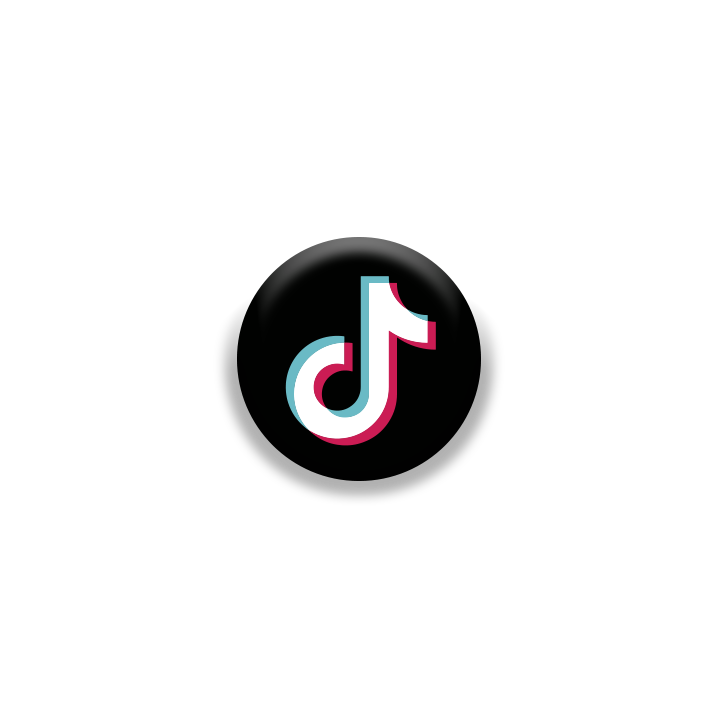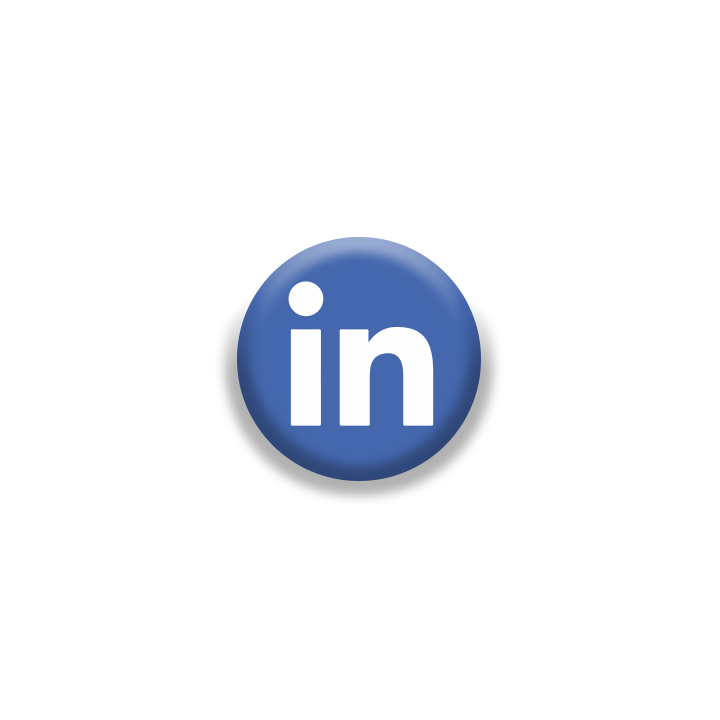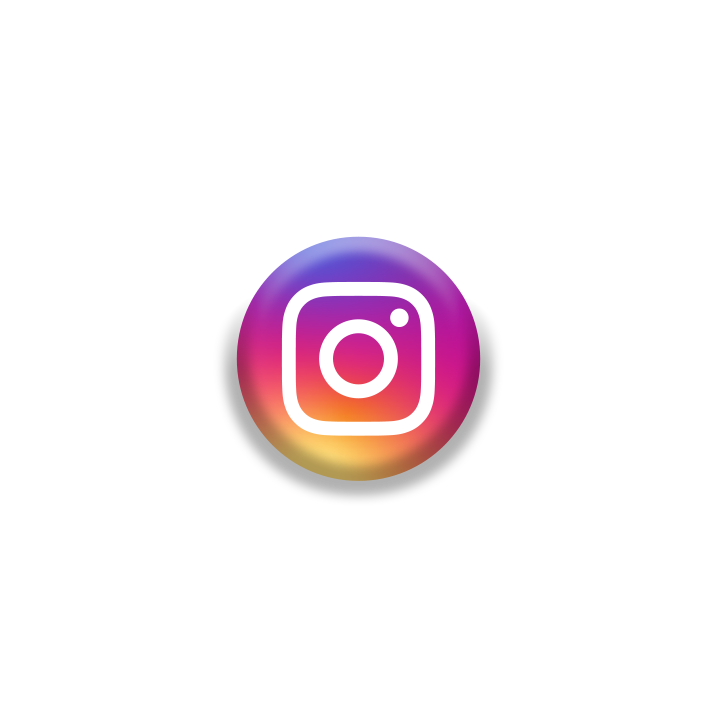Switching from an Android to an iPhone might seem overwhelming, especially when it comes to transferring your contacts.
Fortunately, there are a few straightforward methods to make this transition smoother.
1. Use the Move to iOS app
The easiest and Apple-recommended method involves the "Move to iOS" app on the Google Play Store. Follow these steps:
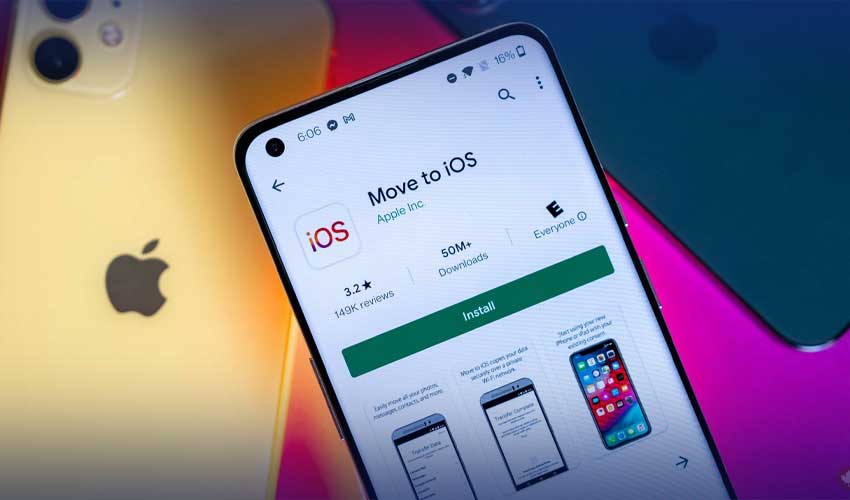
a. Download the Move to iOS app on your Android phone from the Play Store.
b. Open the app and agree to Apple's privacy policy.
c. Follow the onboarding process and grant necessary permissions.
d. On your iPhone, during setup, choose "Move data from Android" and enter the provided six-digit code.
e. Select contacts and other data to transfer, then tap "Continue."
2. Sync contacts using your Google account
Syncing contacts via your Google account is another effective method:
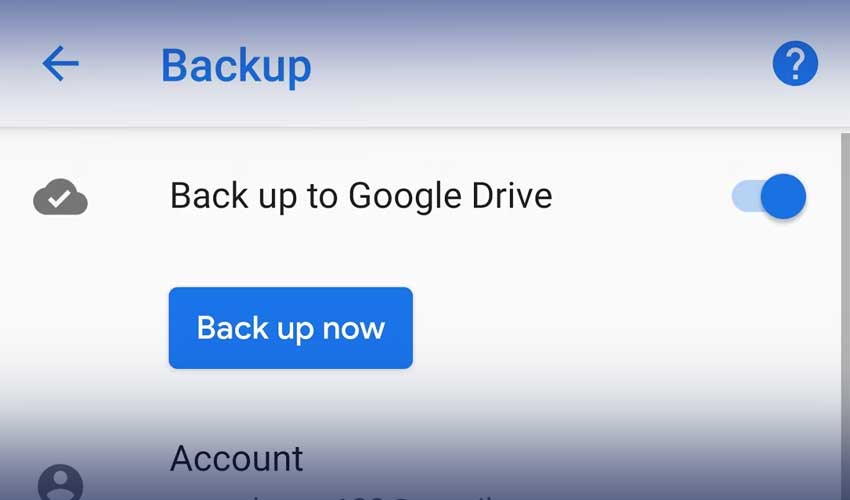
a. Ensure your Android device has backed up contacts to your Google account.
b. Open Contacts > Profile Picture > Contacts settings > Google Contacts sync settings > Also sync device contacts.
c. Enable "Automatically back up & sync device contacts" and sync to Google One.
d. On your iPhone, go to Settings > Contacts > Accounts > Gmail, and enable the "Contacts" toggle.
3. Old-fashioned way or VCF file:
If the previous methods don't suit you, you can use the traditional or VCF file method:
a. For the traditional way, back up contacts to your SIM on Android and import them to your iPhone.
b. For the VCF file method, open Contacts on Android, select all, and share as a VCF file via Gmail or another app.
c. On your iPhone, open the file, tap share, and select Contacts, then choose "Add All Contacts."
Remember, these methods are designed to be user-friendly, making your transition from Android to iPhone smoother. Enjoy your new iPhone experience!