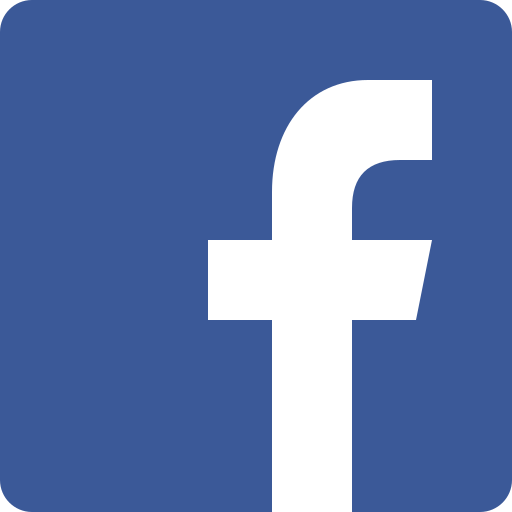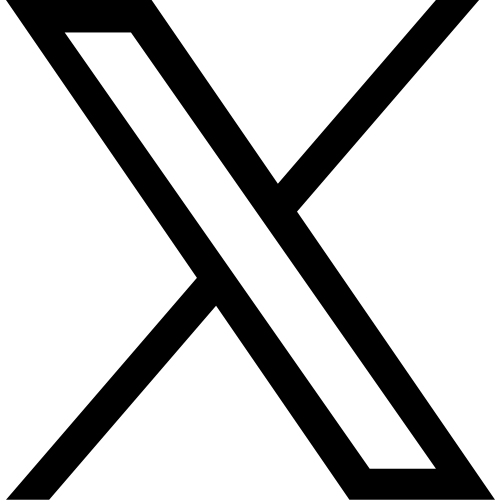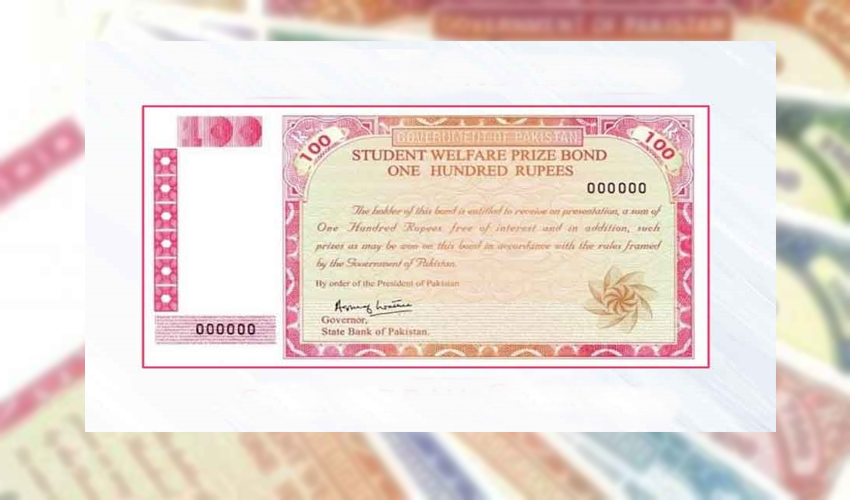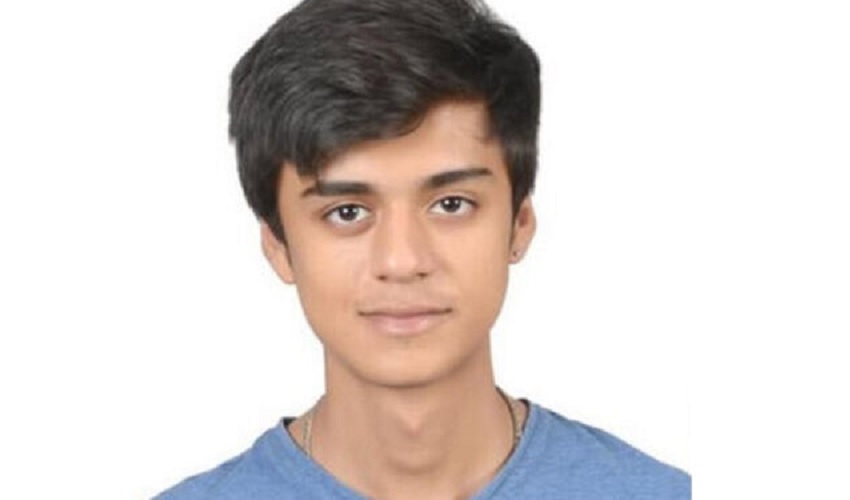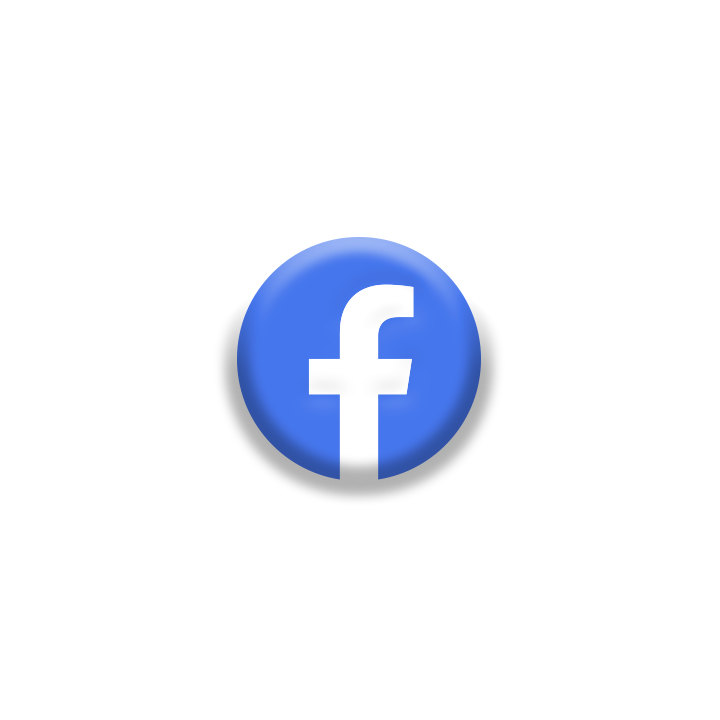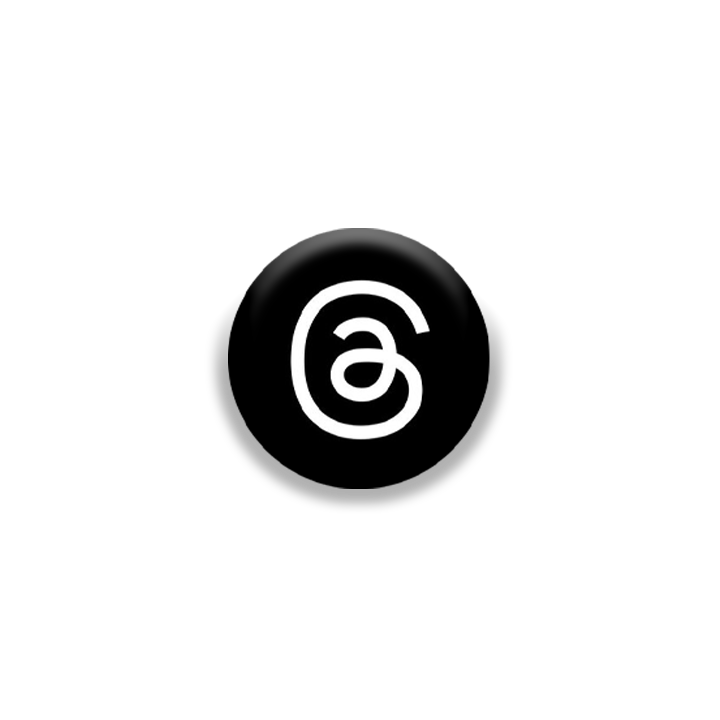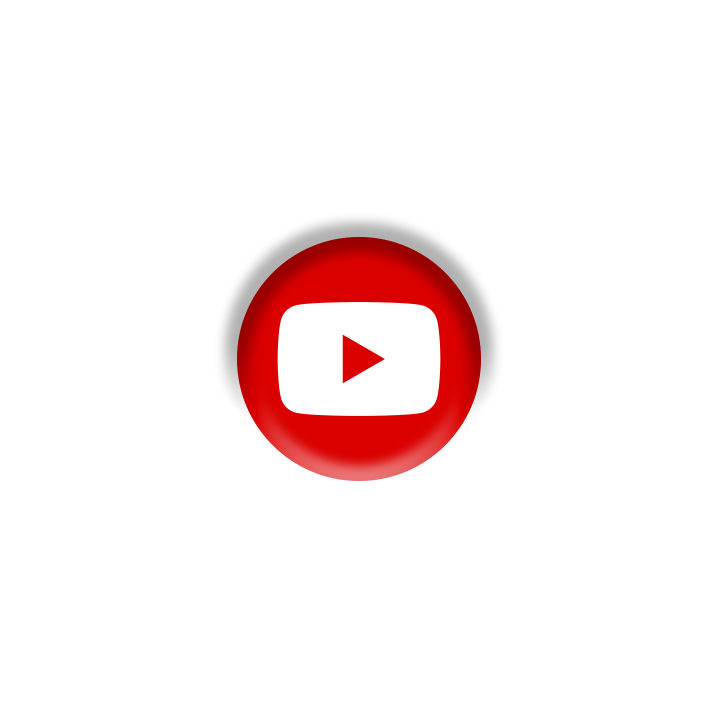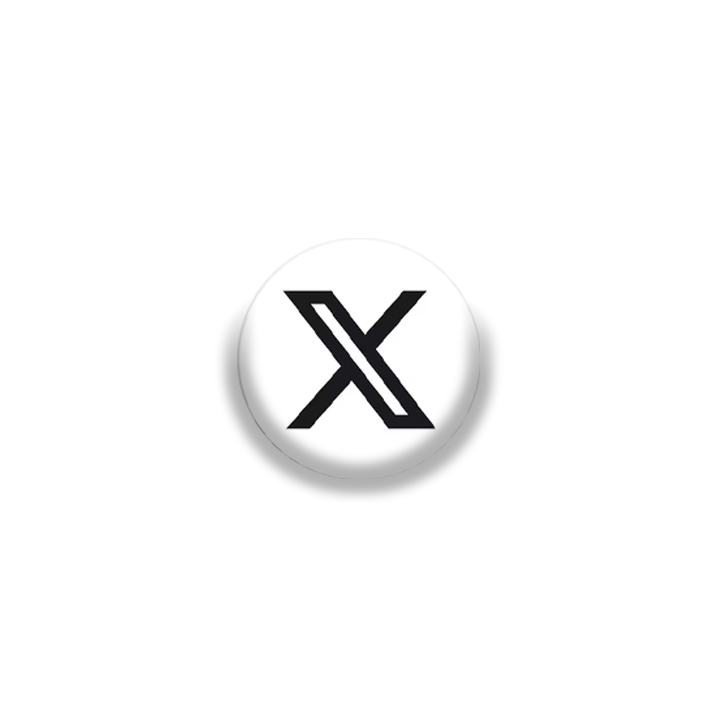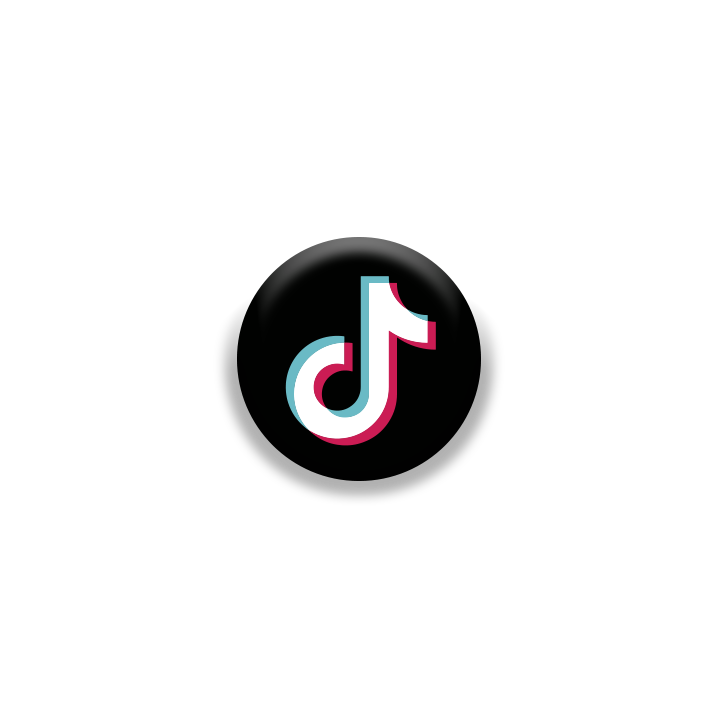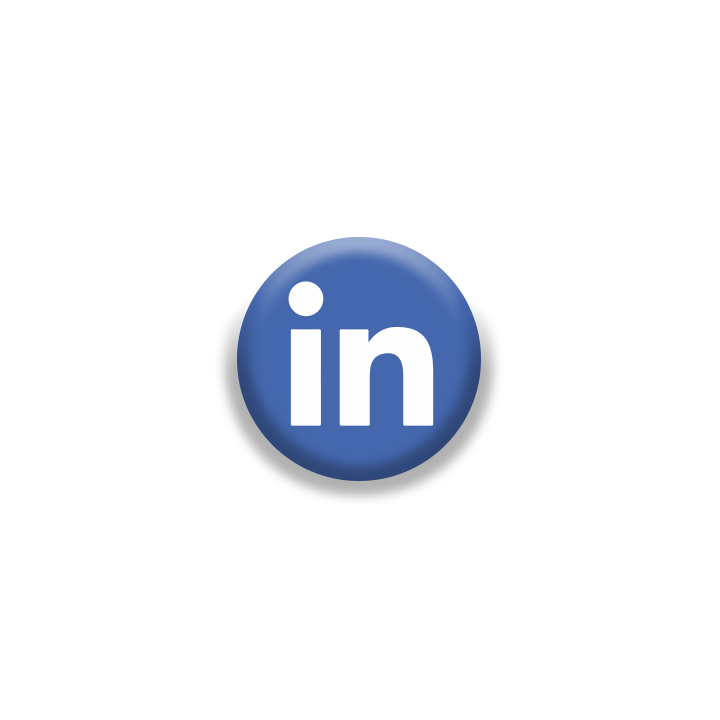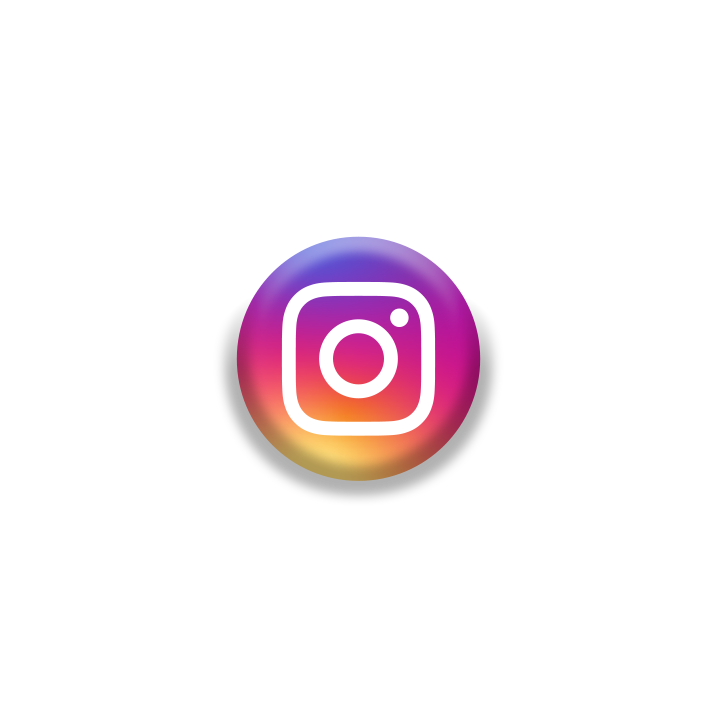Apple has taken a significant step toward enhancing password security by introducing multiple ways for iPhone users to generate secure passwords, providing greater flexibility and accessibility. While the tech giant is pushing for a passwordless future with innovations like Passkeys, the need for strong and secure passwords remains crucial.
The new methods leverage the Passwords app and Siri Shortcuts, offering solutions that cater to different user needs, including those operating unsupported versions of iOS. This development aligns with Apple’s ongoing efforts to simplify cybersecurity for its global user base.
Passwords app
With the release of iOS 18, Apple’s new Passwords app provides an integrated, user-friendly tool for generating secure passwords on the fly. The app eliminates some of the limitations associated with iCloud Keychain, offering a no-frills solution for those who prefer straightforward functionality.
To generate a password using the Passwords app, follow these steps:
- Open the Passwords app.
- Tap the + symbol located at the bottom right corner of the screen.
- In the Password field, ignore other sections like "Website or Label" and "User Name" and tap the field where you want to type a password.
- A "Strong Password Suggestion" will appear above the keyboard. Tap it to generate a password.
Users can further customize entries by adding website labels, usernames, or notes. For those who require multiple suggestions, tapping on another text field and then returning to the password field will generate a new option.
While this method is efficient, it primarily suits users who want to save credentials within the app or create passwords quickly without requiring advanced features.
Generate passwords with Siri shortcuts
For those seeking more flexibility, Apple has introduced a clever workaround using the Siri Shortcuts app. By downloading the pre-configured "Generate Password" shortcut via an iCloud link, users can create strong passwords with minimal effort.
The shortcut generates Apple-style passwords—20 characters long, including hyphens, uppercase letters, and numbers. This approach caters to users who might prefer accessing password generation tools directly from different locations on their device.
How to Use the Shortcut:
- Download the shortcut from an iCloud link provided by Apple.
- Add the shortcut to your library in the Shortcuts app.
Access the shortcut through various means:- Siri: Simply say, "Hey Siri, Generate Password."
- Share Sheet: Use the share menu in Safari or other apps, scrolling down to tap "Generate Password."
- Shortcuts App: Tap the shortcut directly in the app.
- Back Tap: Enable this feature via Settings > Accessibility > Touch > Back Tap, assigning the shortcut to a double or triple tap on the back of the device.
- Siri: Simply say, "Hey Siri, Generate Password."
Upon running the shortcut, users receive a password that is automatically copied to the clipboard. A notification displays the generated password, which expires from the clipboard after 10 minutes for security reasons.
Significance for iPhone users
These new methods reflect Apple’s commitment to bridging the gap between user convenience and robust security. The Passwords app offers a straightforward, built-in solution, while the Siri Shortcut caters to advanced users seeking flexibility across multiple access points.
As passwords remain a critical aspect of online security, these tools equip iPhone and iPad users with the resources they need to maintain secure digital identities.
While Apple’s push for a passwordless future continues, these innovations underscore the tech giant’s dedication to addressing current cybersecurity challenges effectively.