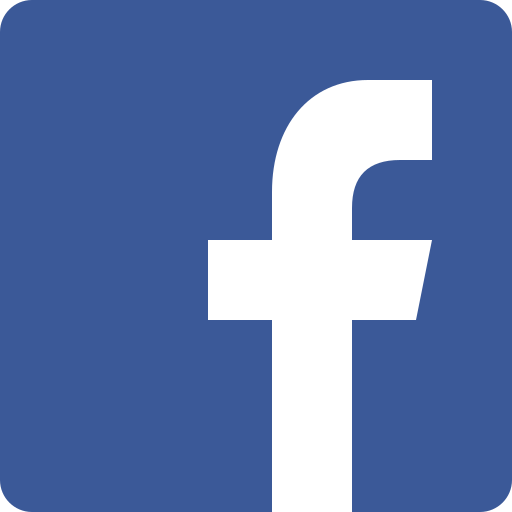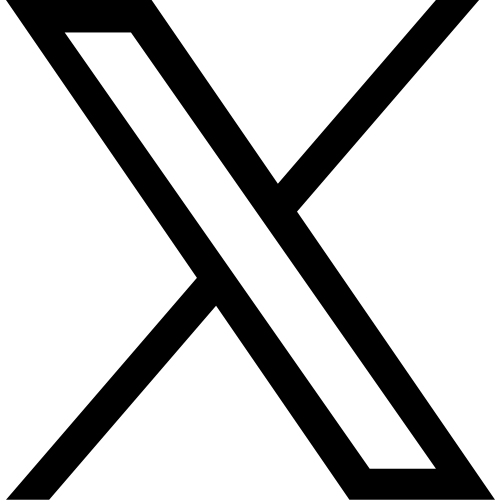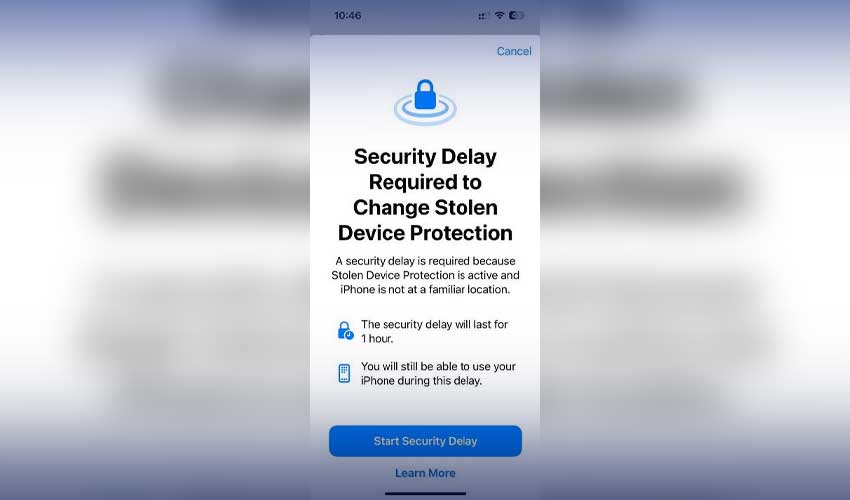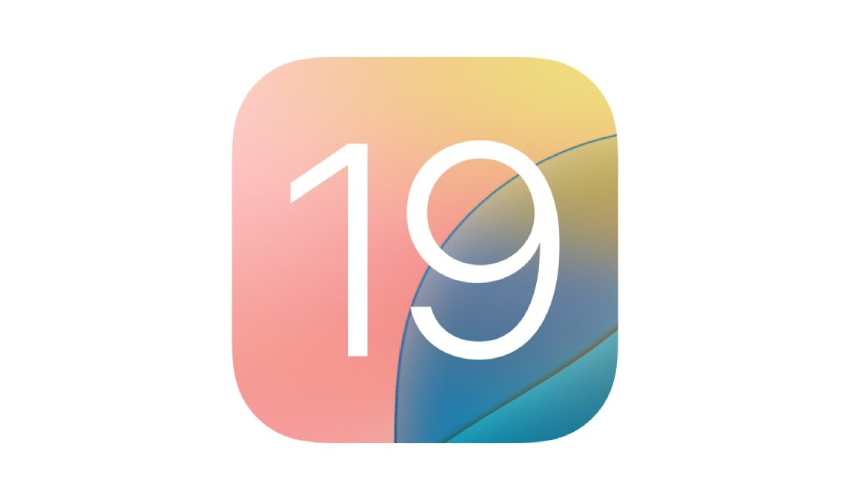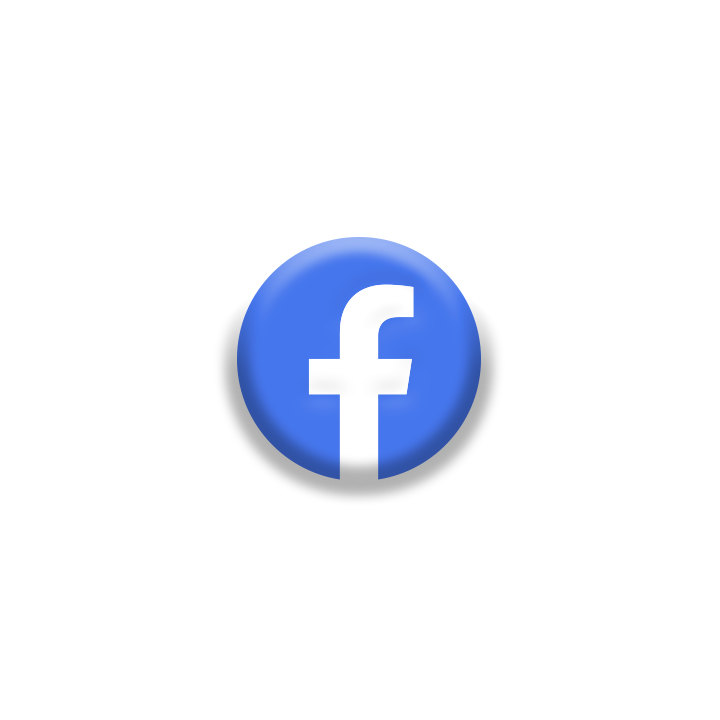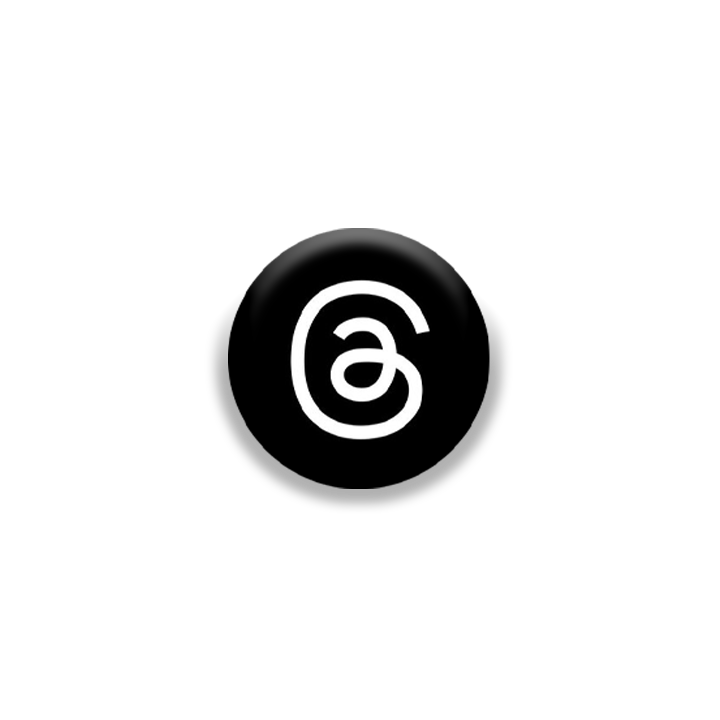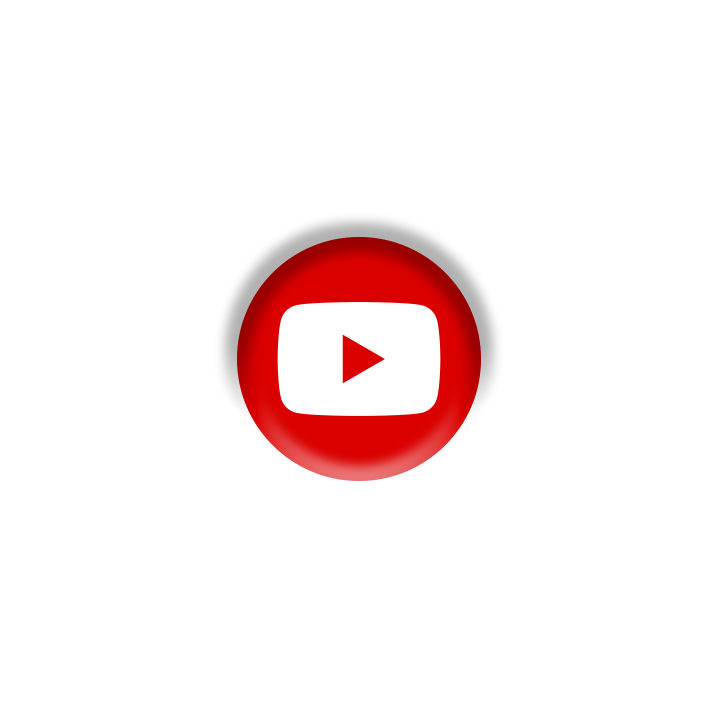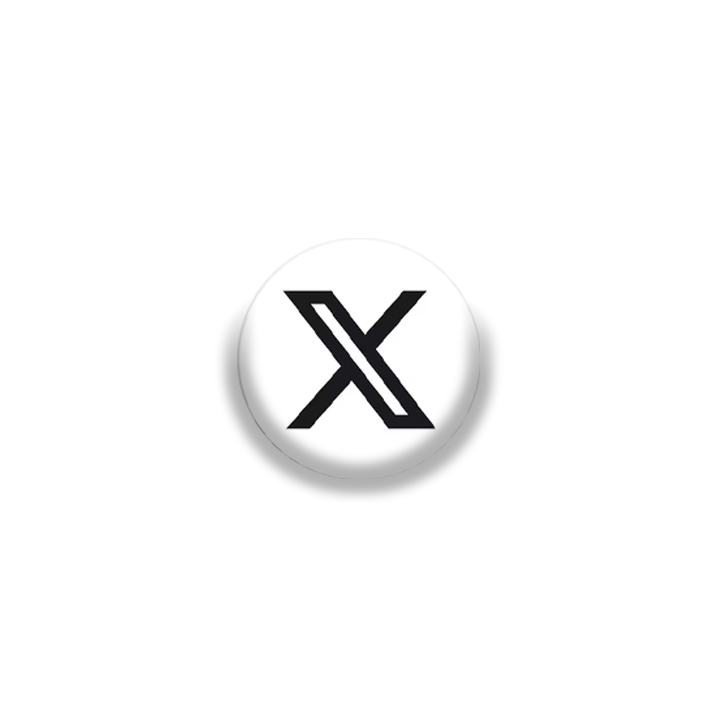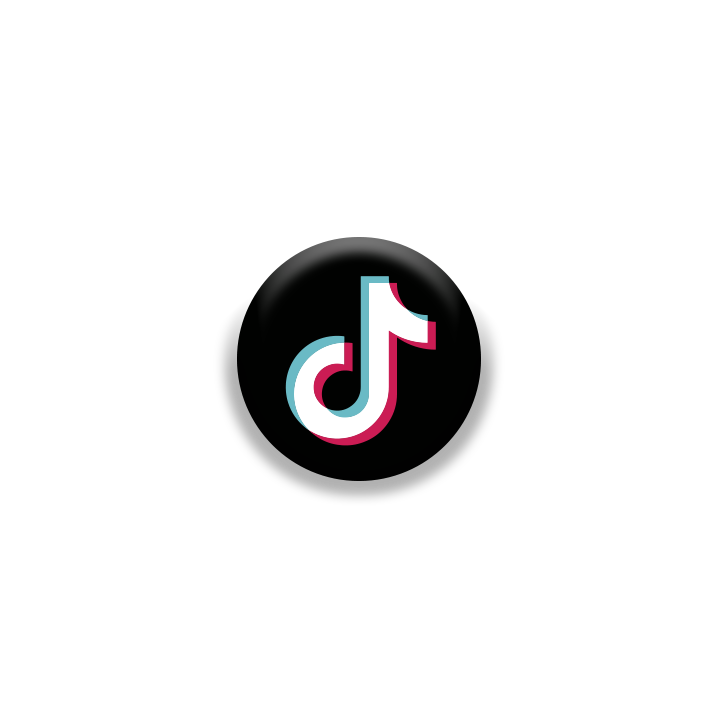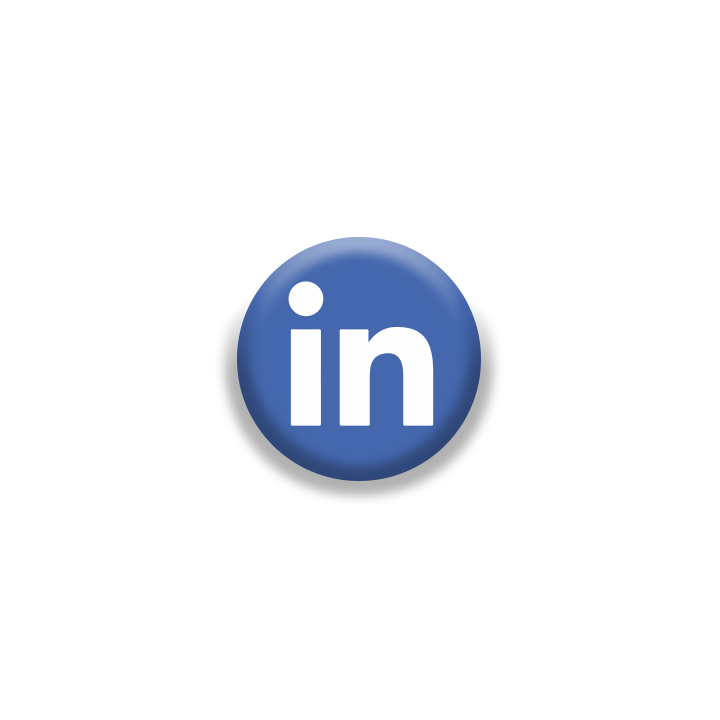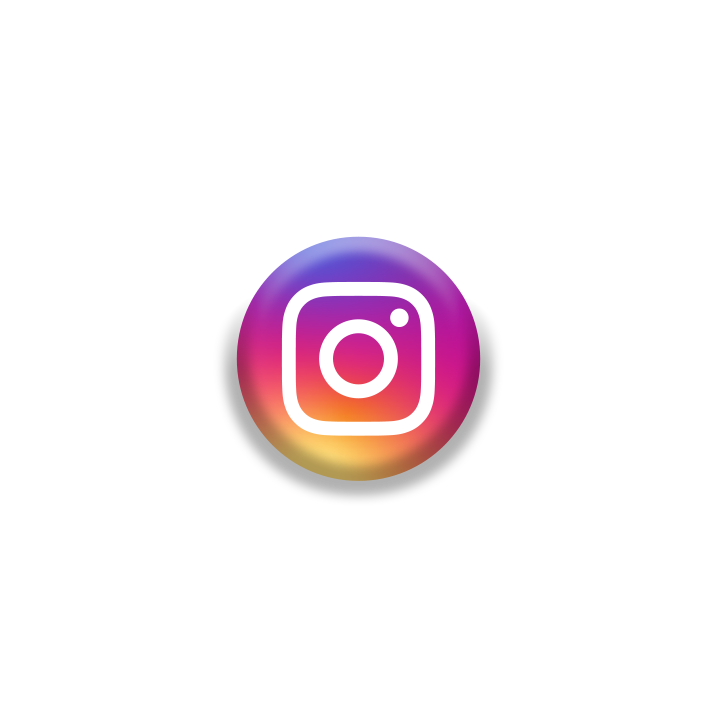In the recent iOS 17.3 update, Apple introduced a cool security feature called Stolen Device Protection.
Let's learn how to activate Stolen Device Protection on your iPhone.
How Stolen Device Protection Works:
Normally, if someone steals your iPhone and knows the passcode, they can remove your Apple ID or reset the device.
Stolen Device Protection changes this. It makes sure that for important actions, like accessing saved passwords, turning off Lost Mode, resetting the phone, or setting up a new device, you must use Face ID or Touch ID.
This feature also keeps your financial info safe, like payment methods saved in Safari, applying for an Apple Card, and certain things in Wallet, such as Apple Cash or Savings transfers.
Stolen Device Protection stops a thief with just a passcode. They need to prove their identity with Face ID or Touch ID before making changes. This helps prevent them from selling the phone for money.
Even if they take it apart for parts, at least they can't trick someone into buying a stolen phone.
When Stolen Device Protection is on, there's a one-hour wait before making some changes. Apple calls this the Security Delay.
It applies to things like changing your Apple ID password, signing out of your Apple account, or adding/removing a trusted device.
During the Security Delay, you can't add or remove Face ID or Touch ID, change your iPhone passcode, or reset all settings. You can't turn off Find My or Stolen Device Protection either.
These rules don't apply when you're in a Trusted Location, like your home or office.
Your iPhone learns these places when you turn on Significant Locations in Privacy and Security > Location Services > System Services. If you disable or delete this history, your phone forgets those familiar places.
For instance, if you use your iPhone away from a familiar place, you need Face ID or Touch ID. If you're away for an hour, you need to authenticate again.
Note: Stolen Device Protection works on iOS 17.3 and newer, and on iPhone XS and later.
How to Turn on Stolen Device Protection:
-
Go to Settings.
-
Tap on Face ID & Passcode.
-
Enter your phone's passcode.
-
Turn on Stolen Device Protection.
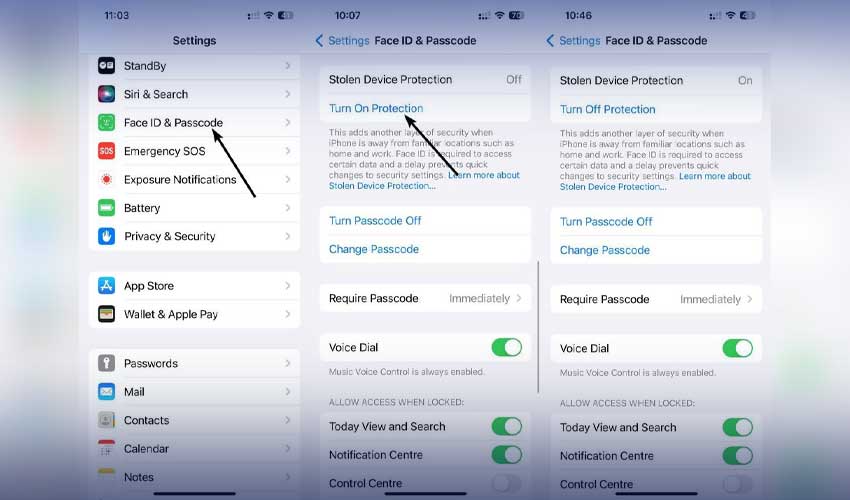
What to Do When You Lose Your iPhone:
If your iPhone is lost, quickly go to Find My and mark it as lost from a web browser. This stops most features and lets you track the phone on a map.
Share this info with the police to help them find your iPhone. It's like how AirTags work, using nearby Apple devices.
You can also use Lost Mode to show a message on your iPhone's screen. For example, you can say it's your phone and you lost it.
Share your phone number to make it easy for someone to contact you and return the device.
If you get scary messages from a thief threatening to leak your data unless you remove the device from your account, don't fall for it. This is a common trick. Just ignore those messages.