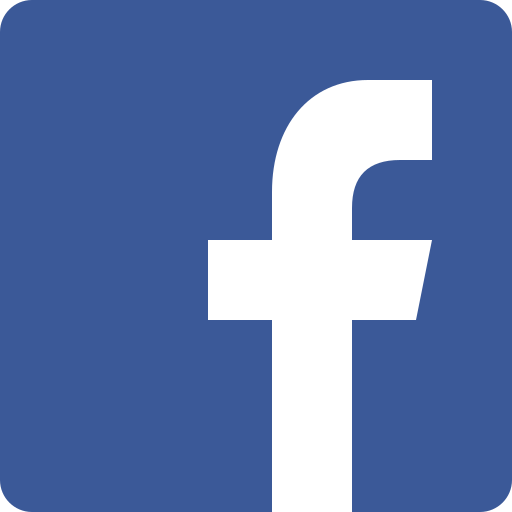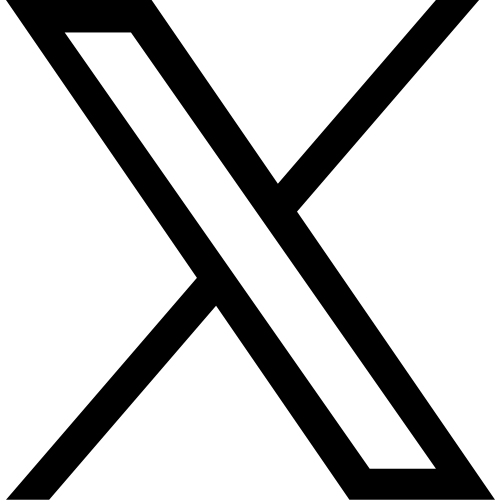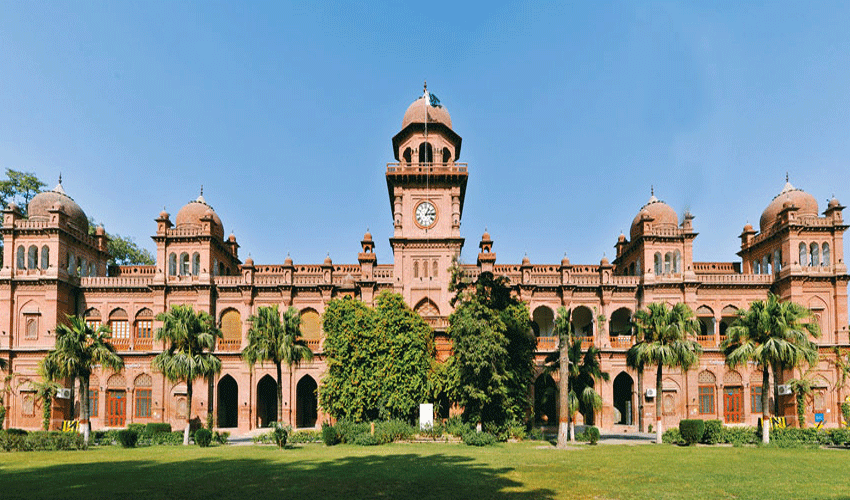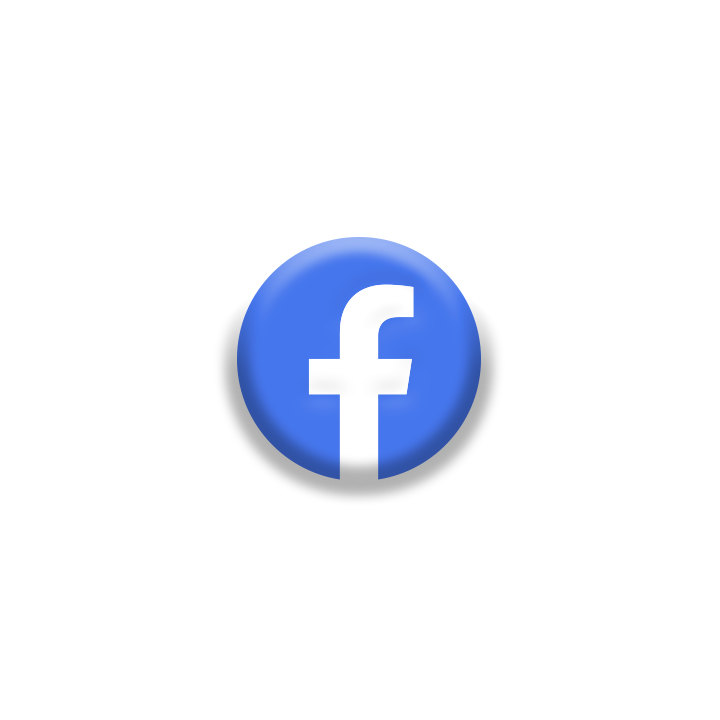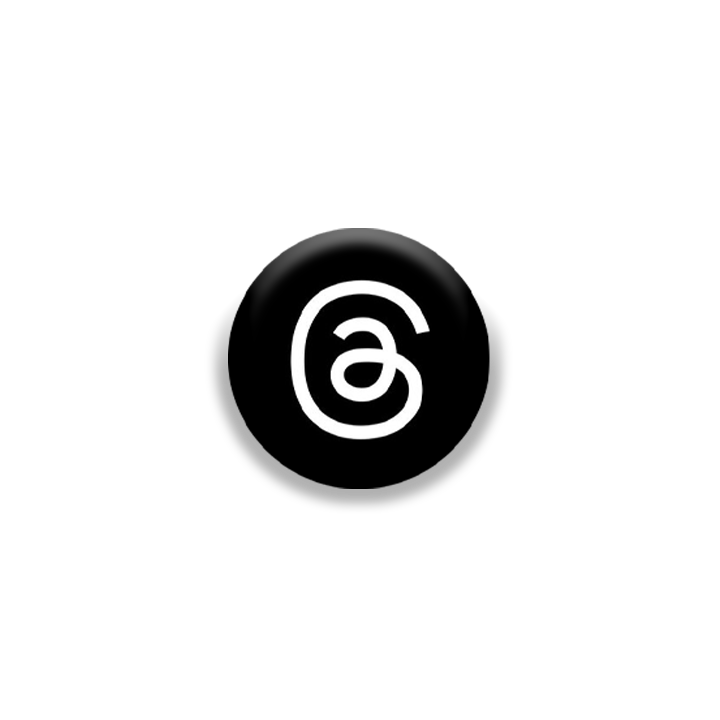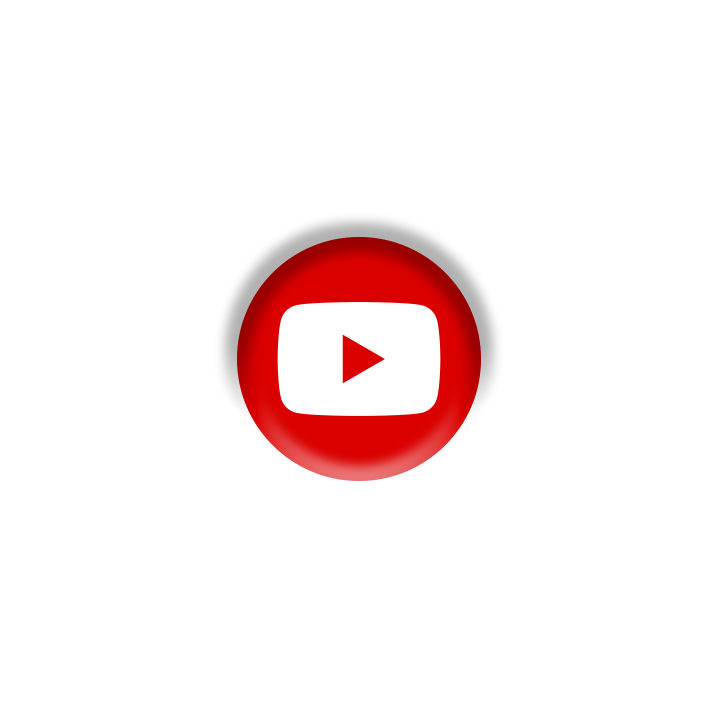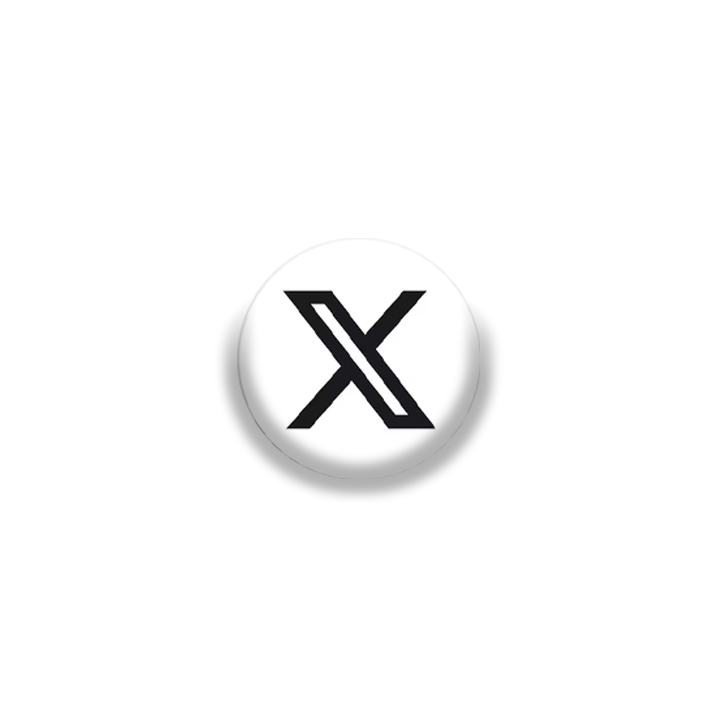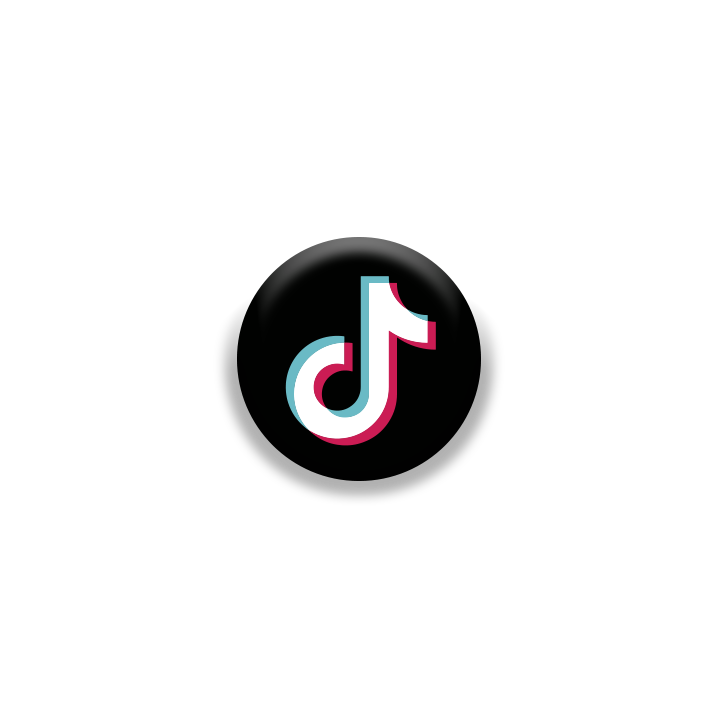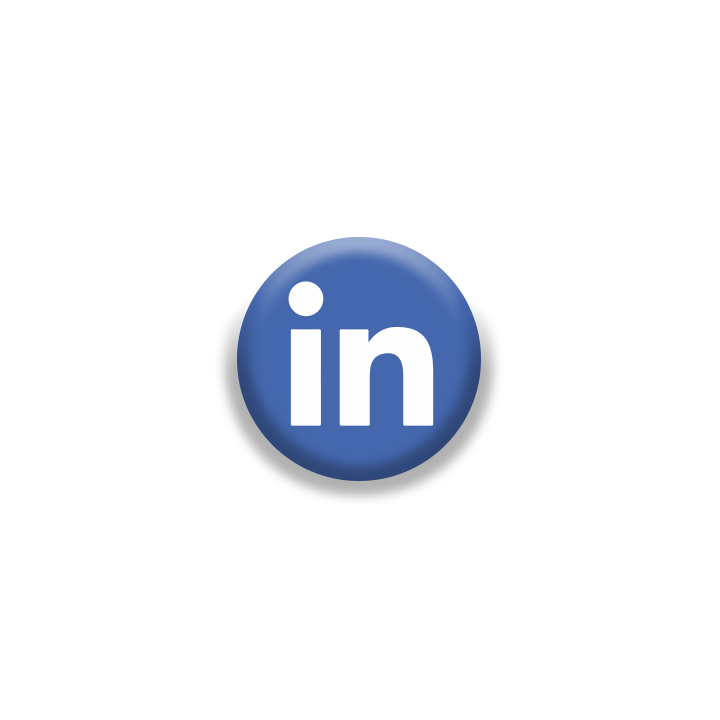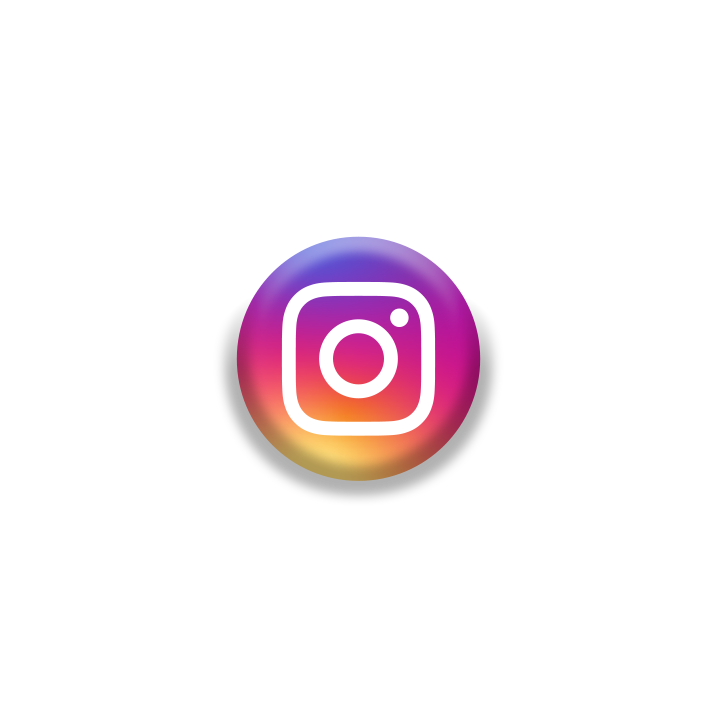In today's fast-paced world, our smartphones have become an indispensable part of our lives. From staying connected with loved ones to managing work tasks on the go, we rely heavily on our mobile devices.
However, one common concern that smartphone users often face is battery life. Fortunately, there are several strategies you can employ to optimize the battery life of your Samsung Galaxy series phone. Here are five effective ways to do so:
Adjust screen brightness
The display is one of the most power-consuming components of any smartphone. By reducing the screen brightness, you can significantly extend the battery life of your Samsung Galaxy phone.
Lowering the brightness level to a comfortable yet visible level can make a noticeable difference. Additionally, adjusting the screen timeout settings to a shorter duration ensures that the screen turns off when not in use, preventing unnecessary battery drain.
To adjust these settings, navigate to "Settings" > "Display" on your Samsung Galaxy device. From there, you can easily customize the brightness level and screen timeout according to your preferences.
Disable unused features
Many Samsung Galaxy phones come with a plethora of features and pre-installed apps that you may not use regularly.
These features and apps can consume valuable battery power, even when you're not actively using them. Disabling or uninstalling unused apps and features can help conserve battery life significantly.
To disable unused features and apps, go to "Settings" > "Apps" on your device. From there, you can view all installed apps and disable or uninstall those that you don't need. Additionally, you can restrict background activity for certain apps to prevent them from consuming battery power when not in use.
Enable power-saving modes
Samsung Galaxy phones offer various power-saving modes designed to extend battery life by limiting background activity, reducing performance, and optimizing system settings.
These modes are particularly useful when you need to conserve battery power for an extended period, such as during travel or when you're away from a charger.
To enable power-saving modes on your Samsung Galaxy device, navigate to "Settings" > "Battery" and select the desired power-saving mode. Depending on your device model, you may have options like "Power Saving Mode" or "Ultra Power Saving Mode." Choose the mode that best suits your needs to maximize battery life.
Manage connectivity options
Wireless connectivity features such as Wi-Fi, Bluetooth, and GPS can drain your Samsung Galaxy phone's battery if left enabled when not in use. To optimize battery life, it's essential to manage these connectivity options effectively.
When you're not actively using Wi-Fi, Bluetooth, or GPS, consider disabling them to prevent unnecessary battery drain. You can quickly toggle these settings on or off from the quick settings panel or by navigating to "Settings" > "Connections" on your device.
Additionally, enabling features like Wi-Fi calling and VoLTE (Voice over LTE) can help conserve battery life by utilizing more power-efficient communication protocols.
Keep your device software up to date
Samsung regularly releases software updates for its Galaxy series phones, which often include performance optimizations and battery-saving improvements.
Keeping your device's software up to date ensures that you have access to the latest enhancements and bug fixes, including those related to battery life.
To check for software updates on your Samsung Galaxy phone, go to "Settings" > "Software update" and select "Download and install" to see if any updates are available.
Make sure to install updates promptly to take advantage of the latest improvements and optimizations.